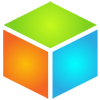FAQs
(Last updated 09/18/2018)
The Basics
What is MemoryBox?
Quick, simple and free, MemoryBox is the nation's premier memorialization website and digital cemetery.
Create
Select the best from the thousands of photos and other media you capture every year and organize them in one centralized location, in the same way that they're organized in your heart and in your mind—by Memory. MemoryBox isn't for every photo you take. It's designed to help you preserve the memories you never want to forget, such as online Memorials of lost loved ones. And for the special moments in your life, MemoryBox is the only free app that lets everyone post pictures from the same event (e.g. memorial service, scattering of ashes, wedding, concert, sporting event, political action, etc.), using multiple devices, into one centralized location in the cloud automatically! Simply join an Events Memory and set your device to Stream Mode.
Shape
Edit your Memories and the media Elements and Shows within them, or shape them together with family and friends. Memories are shaped collectively, changing over time based upon how people react to them (e.g. # of views, loves, shares, comments, etc).
Share
Share your favorite Elements, Memories and Shows on social media, or email them to family and friends.
What is a MemoryBox Memory?
A Memory is a collection of digital media Elements (e.g. photographs), like an online album. But, unlike other digital albums, a MemoryBox Memory is created and shaped collectively by those who have joined it. Even the act of sharing your Memories with friends and family, and having them view and pick their favorite pictures, shapes the form the Memory takes over time.
There are many examples, but this is one of our most popular: If you're throwing a memorial ceremony, post-funeral repast, or scattering of ashes and you create an Events Memory, you can share it with your invitees and ask them to join. Then, during the event, all the pictures they take using their own devices (e.g. smartphones) will appear in that one centralized Memory automatically. No more sharing multiple online albums or having to send your photos to each person who was there. And they don't even have to use the MemoryBox app to take the pictures. Have them take them the way they always do, with their phone's basic photo function, and every pic saved back to their camera roll will be posted to the Memory.
Do I have to pay to use MemoryBox?
There is no fee to use MemoryBox. We can offer you the core MemoryBox services at no cost because we're advertiser-supported, and because we sometimes sell other products and services through MemoryBox.
But is it really free?
Yes.
- All accounts include 10GB of storage. However, if you have particularly large storage needs, we'll soon be offering Premium (Personal) and Pro (Brand) accounts that will feature extra storage.
- In the future, we may make additional premium features available on a strictly optional basis.
- And, of course, any product or service purchases you make (photo books, scanning services, etc.) are fee-based.
What Types of Memories are there?
There are six basic Memory Types:
- Events: From memorial ceremonies/suppers, to weddings, holiday parties, concerts, and sporting events [NOTE: Events Memories are unique in that they have a time range "start time/date & end time/date" associated with them.]
- People: From personal life celebrations or online memorials (People Memories) of family and friends to Collective Memories of celebrities [NOTE: Collectives are marked with a "~".]
- Places: Locations, from towns and cities to natural wonders
- Things: Physical objects, from works of art to food (recipes)
- Animals: From your favorite pet to wild critters, including memorial memories of your lost loved ones
- Ideas: Intangibles, from novels and films to concepts like patriotism and love
Getting started
How do I create a MemoryBox account?
We offer two distinct account types to accommodate the needs of both individuals and companies: Personal and Brand accounts. Memories created by these two accounts are easily and immediately distinguishable. If you create a Personal Account (i.e. you want to use MemoryBox as an individual versus on behalf of your company), your profile pic is displayed in a small circle beside your name on every Memory you contribute. If you create a Brand Account (i.e. you represent a Brand, such as a company or organization, a band or club, etc.), your brand's logo is displayed in a small square next to your brand name on every Memory you contribute.To create an account, sign up here: https://memorybox.com/users/signup.
How do I create (Contribute) a MemoryBox Memory?
Although you can always look at Memories without joining MemoryBox, if you want to create a Memory (we call it "contributing"), you must first join MemoryBox. A person who contributes a Memory to the MemoryBox community is called the Memory Contributor (MC).
- Using the MemoryBox Website: Click on Create Memory in the header and fill in the appropriate fields.
- Using the MemoryBox App: Click on the green + button on the top right of the screen and then fill in the appropriate fields.
How do I Join a Memory, and why would I want or need to?
As long as you're signed into your MemoryBox account, you can Love, Share, Comment upon, or Flag any Memory—even without Joining it. However, if you want to Contribute media Elements (i.e. photos) to a Memory, or Create Shows (i.e. automated slideshows) from those Elements, you'll have to Join the Memory first. It's easy. Simply go to the Memory and click on the Join button (on the Website) or tap on the word Join at the top right of the screen (if you're using the App).
Who can see my Memories?
When you create a Memory, you get to choose who can see it. Currently, all Memories are either Public or Unlisted:
- Public: Visible to all MemoryBox members and can be found by anyone using MemoryBox search, or search engines like Google. They're "in the book".
- Unlisted: Cannot be found using the MemoryBox search engine, but anyone with the unique URL (link) for the Memory or its ID code can find it ... so be careful to whom you give the link.
What is an Element?
An Element is a media unit, such as a photograph. Memories are made up of media Elements. Currently, MemoryBox only supports picture files as Elements, including animated gifs. A person who originally contributes an Element to the MemoryBox community is called the Element Contributor (EC).
We currently support the following image file types:
- .jpeg/jpg
- .bmp
- .png
- .gif (including animated GIF files)
- .tiff
What is a Show?
A Show is an automated slideshow featuring Elements selected from a single Memory. A person who originally creates a Show is called a Show Contributor (SC). Shows can be viewed by anyone viewing the Memory and are perfect for sharing on social media.
When I Create or Join an Events Memory, it asks me how I want to upload pictures from my device. What's the difference between Stream Mode and Select Mode?
This defines how any device equipped with the MemoryBox App is to upload pictures to an Events Memory.
- For future/current and past Events Memories, if you select Stream Mode when Creating or Joining an Events Memory, all the pictures on your Camera Roll captured between the start and end time of the event will be uploaded to the Memory automatically.
- If you choose Select Mode when Creating/Joining an Events Memory, you can look through the photos on your device's Camera Roll and choose them individually before uploading them to the Memory.
Will the MemoryBox App run on my phone/device?
The MemoryBox App requires iOS9 or above. If you have an iPhone 5 or later, or an iPad 2 or later, you can install the Memorybox App.
When I installed the App, it asked me if it could use Location Services. Why?
By enabling Location Services, you permit the MemoryBox App to upload media Elements to an Events Memory automatically in the background . . . even if the App is not active.
Is there an Android version of the MemoryBox App?
Not yet, but we're working on it. Stay tuned.
How do I add Elements (e.g. photos) to my MemoryBox Memories?
There are three basic ways you can add Elements (i.e. pictures) to your MemoryBox Memories. The first step is always to Create or Join a Memory. Then, to contribute:
1) From your iOS device using the MemoryBox App
- From within the Memory, tap on the Contribute icon (blue Up arrow) and select the source of the images that you wish to contribute: your device's Camera Roll, or your images @ Facebook, Instagram or Dropbox.
- Or, select the Contribute icon (blue Up arrow) and then tap on the little green camera icon at the top right of the screen to take pictures through the App. Once you've taken your picture(s), highlight them on your Camera Roll to add them to the Memory.
- For Events Memories, you can even set the app to Stream mode, and all the pictures you take within a certain timeframe will be added automatically.
2) From your computer using the MemoryBox Website
- Go to the Memory, Join it, and click on the green Contribute button.
- This will display the MemoryBox file uploader that you can use to select photos from your computer.
3) ReBox images from another Memory
- ReBoxing allows you to copy images from one Memory and paste them to another. Go to the Memory which features the image(s) you want to ReBox to your Memory.
- If you're using the MemoryBox Website, highlight the check box(es) under the image(s) you want to ReBox. If you're using the MemoryBox App, click on the round blue Select checkmark icon at the bottom right of the main Memory Screen and highlight the image(s) you want to ReBox.
- Once all the Elements you want to ReBox have been highlighted, select ReBox, and choose the Memory to which you wish to add the images. Please remember that you have to be a Member of a Memory (by Creating or Joining it) in order to ReBox to it.
Why is there a "start date & time" and "end date & time" on Events Memories, and what happens when I set them?
- Events Memories (as opposed to People or Things Memories, for example) have a defined time horizon associated with them; i.e. they have a specific beginning and end date and time. Thus, when you select Events as your Memory Type when creating a Memory, we give you the ability to define that Memory's unique time horizon.
- We also give you the ability to program the MemoryBox App on your device so that it automatically uploads all the Elements you plan to capture (or did capture) during the time of the Event (Stream Mode), or you can select them from your Camera Roll manually (Select Mode). [HINT: See Stream Mode and Select Mode.]
- Even if the MemoryBox App on your device is not activated and transmitting at the time of the event, all the photos captured (and time-stamped) during the event will be uploaded to the relevant Memory as soon as you activate the App and get back online.
- Stream mode even works for past events. If you join a Memory of a past event, Stream mode will find and upload all the pictures you took during the time of that event automatically. Or you can use Select Mode to pick them out manually.
Can I belong to more than one Events Memory at once if they're running at the same time?
Yes, you can. In fact, if you're joining an Events Memory that's likely to get lots of Members loading lots of pictures (e.g. at a major concert or sporting event), in order to pick out your own pics from such a crowded Memory and to make sure yours aren't removed by that Memory's MC, you might wish to set up a parallel Memory of your own that runs at the same time. MemoryBox will automatically Stream your Elements to both Memories simultaneously.
How do I produce a Memory Show?
The first step is always to Create or Join a Memory. Then, to produce a Show made up of Elements from that Memory:
- If you're using the MemoryBox Website, highlight the check boxes under the images you want to include in your Show. If you're using the MemoryBox App, tap on the Elements you want in the Show in the exact order that you want them to appear.
- Once all the Elements you want to use in your Show have been highlighted, select the Create a Show
- You're done! The system will automatically create and display your new Show. [HINT: Don't forget to Share it with family and friends!]
Shows are perfect to display on an iPad or flatscreen monitor during memorial ceremonies.
How do I comment on Memories, Elements and/or Shows?
- To comment on a Memory (using the MemoryBox App only), go to the Memory detail screen and tap on the comments icon on the bottom of the screen. Then, simply type your comment and tap Post. To delete the comment, swipe left on the comment and tap the red Delete.
- To Comment on an Element or Show, first select the Element or Show from the Memory detail screen, and then tap on the Comment icon at the bottom of the screen.
How do I get people to Join my Memories?
The best way to encourage people to Join your Memory is to share it. To Share a memory:
-
Enter the Memory you want to share.
- If you're using the MemoryBox Website, click on the Share icon (Share it! link) to the left of the Featured Image on the Memory's "Baseball Card".
- If you're using the MemoryBox App, click on the Share icon at the bottom of the Memory's main screen.
- Select where/how you wish to share the Memory from the options presented.
How do I see the Members of a particular Memory?
- On the MemoryBox Website, click on the people icon to the left of the Featured Image on the "Baseball Card" and a pop-up will display the members' names and when they joined the Memory.
- Using the MemoryBox App, go to the main Memory detail screen and tap on the people icon at the bottom left of the screen to display all of the Memory's members in the order in which they joined the Memory. To see all of an individual member's Memories, tap the arrow to the right of the member's name.
How do I see all the Memories created by a MemoryBox user, both those Contributed and Joined?
- Using the MemoryBox website, go to any Memory created by the member whose Memories you wish to check out and click on the MC (Memory Contributor) name directly under the Memory title. Or, click on the people icon to the left of the Featured Image on the "Baseball Card", and then click on the member's name in the pop-up. You can also search by all or part of a member's name using the Search box located in the upper-right of the website.
- Using the MemoryBox App, go to any Memory created by the member, tap on the arrow to the right of the featured image to open the drop-down data panel, and then tap on the Memory Contributor's name. Or, simply tap on the people icon on the bottom of the screen, and then tap the member's name. You can also search by all or part of a member's name using the Search function by tapping on the magnifying glass.
How do I Share stuff from MemoryBox?
You can Share a Memory, or any Element(s) or Show(s) from within a Memory. It's easy.
1) Share a Memory
- Go to the Memory you want to Share.
- If you're using the MemoryBox Website, click on the Share icon (Share it! link) to the left of the Featured Image on the Memory's "Baseball Card".
- If you're using the MemoryBox App, click on the Share icon at the bottom of the Memory's main screen.
-
A pop-up will display 4 options:
- Google+
- Make your choice and enter the appropriate information.
- That's it. You're done!
[HINT: If you're sharing a Memory with multiple recipients using Email, make sure to add their email addresses in the BCC field if you want to keep the list confidential. Otherwise, add as many email addresses as you want in the "To" field. Don't forget to add special driving instructions, or events costs, if any, and be sure to sign your email note.]
2) Share an Element
- Open the Memory where the Element resides.
- If you're using the MemoryBox Website, run your mouse over the blue Element you want to Share and click on the Share icon.
- If you're using the MemoryBox App, tap on the blue Element you wish to Share and it will open in the "lightbox". Now, simply tap the Share icon.
-
A pop-up will display 4 options:
- Google+
- Make your choice and enter the appropriate information.
- Done!
[HINT: If you want to Share more than one Element at a time, put them together in a Show and then Share that Show!]
3) Share a Show
- If you're using the MemoryBox Website, run your mouse over the orange Show you want to Share and click on the Share icon.
- If you're using the MemoryBox App, tap on the orange Show you wish to Share and it will open in the "lightbox". Now, simply tap the Share icon.
-
A pop-up will display 4 options:
- Google+
- Make your choice and enter the appropriate information.
- Done!
How do I find the URL of a Memory, Element or Show?
In some cases, such as if you're going to set up a Facebook or Eventbrite event, you may wish to add the URL (web address) of your MemoryBox Events Memory.
- Using the Website, simply copy the visible URL from the browser address field and paste to wherever you need it.
- Using the App, go to the Memory (or Element or Show) you wish to promote, and tap on the Share icon. Besides Sharing via Email, to Twitter, or to your Facebook and/or Google+ timelines, you can tap on the "copy link" icon and grab the screen's URL. Then, go to Facebook, Eventbrite or wherever else you wish to share the link, and paste it. You're done!
How do I get help if I'm stuck?
We offer a short, introductory video through the footer on the MemoryBox Website. On the App, tap on the three hoizontal bars at the top left of the homescreen, and then select Help (? icon). You'll be able to access a tutorial on the Home screen, the main Memory Detail screen, and on Commenting.
Why MemoryBox?
How is MemoryBox different from Flickr, Instagram, Snapchat, Pinterest and Facebook?
-
Unlike traditional social networks like Facebook, MemoryBox is Memory-Centric (i.e. media-centric), not person-centric.
- The hub of our wheel is Memories—including their component media Elements and Shows.
-
MemoryBox isn't for everything.
- Most social networks are filled with a constant stream of stuff. A lot of that stuff is meaningful to you, but a lot more of it (even stuff from good friends) really isn't. (Or, even if it seems important now, it won't matter one bit in two hours.) MemoryBox is for the special moments, experiences, photos—Memories—that you want to truly remember and share.
- By providing the platform for you, your friends and family to create, shape and share your special memories together, MemoryBox ensures those precious moments won't get "lost in the cloud".
-
MemoryBox is a Collaborative experience
- Unlike most media repositories like Flickr and YouTube—where you can only "comment" on what's already been created—Memories can either be created by one individual (i.e. solo-sourced) or crowd-sourced by many contributors at once using multiple devices.
- For example, set up an Events Memory of a memorial ceremony/supper or scattering of ashes and have multiple guests contribute pictures automatically using multiple devices during the time of the event.
- Or, if you're creating a Memory of a grandparent, parent or a child (i.e. what we call a Life Celebration or Online Memorial), invite other family members and friends—no matter where they live around the globe—to join and contribute pictures to the Memory. Encourage them to make their own Shows, and to Share them with other friends and family on social networks.
- Plus, unlike other online digital photo albums, MemoryBox Memories are shaped collectively too. When your friends and family react to your Memories—viewing, loving, commenting upon and sharing them—it impacts the way they appear. At MemoryBox, you don't have to work alone in preserving and enhancing your memories.
-
Therapeutic & Healthful
- Dr. Clay Routledge is a world-renowned expert in the psychology of nostalgia, and the author of more than 85 scientific papers and the recent book Nostalgia: A Psychological Resource. His work has been featured by numerous media outlets including The New York Times, CBS News, ABC News, BBC News, CNN, MSNBC, Men's Health, and The New Yorker. He also writes a popular blog for Psychology Today called “More Than Mortal”, and serves as a guest blogger for Scientific American, appearing frequently as a guest expert on NPR and other international radio and television programs. According to Dr. Routledge, "Study after study has shown that nostalgia is both psychologically and physically energizing and can help with psychological challenges—loneliness, stress, financial anxiety, loss, geographic relocation—that we know are connected to physical and mental health outcomes, even longevity. Nostalgia also has a motivational power. It doesn't just help people feel better; it actually mobilizes them to do new things, to be creative, to explore new ideas and relationships. When people are nostalgic, they are not retreating to the past. They’re bringing the past to the present and using it to energize their current lives and future goals and challenges. Nostalgia acts as a psychological resource that helps people cope with life’s stressors and uncertainties, resulting in increased positive mood, self-esteem, feelings of belongingness, and perceptions of meaning in life. If you’re a family member or friend of someone who’s dying, or of someone who has recently passed, MemoryBox can help you cope with your loss more effectively, delivering real clinical benefits.”
-
Private & Welcoming
- You don't need to be part of Facebook's closed garden or the Googleplex to benefit from MemoryBox. We don't restrict you. We don't link your personal data with search data, plus a social network, plus a picture network, plus an ad network, plus driverless cars, digital wearables and smart homes. At MemoryBox, we just do Memories.
Privacy Info, Rules and Contact
Are my Memories and the photos inside them private?
For now, we only offer two types of Memories: Public and Unlisted. Public means they're searchable and can be found and viewed by anyone. Unlisted means that they can't be found by searching the MemoryBox database. Only you have the unique URL of the Memory, so be careful who you give it to.
Who owns my Memories?
Since it's your content, you own the Elements you've contributed to the MemoryBox community. That said, by using our service, you agree to provide MemoryBox with an unlimited license to leverage the media Elements you upload to MemoryBox in the creation of Memories and Shows, plus any prints, photo books or other merchandise we may create using these Elements at some point in the future. That way, if your mother wants a photo book or album made from the Elements found in the Memory you've created about your newborn baby, for example, you grant us the right to make it for her, and to take a small service fee for doing so.
Do you track data about me?
Most data that we track is done so anonymously and in aggregate form. That said, we need to keep certain personal information about you in order to deliver a personalized experience. This includes which Memories you've created and Joined, which you've Loved, etc. We also store your basic account information: your email address and your full legal name; your password; and, in the future, your credit card info if you ever want to buy stuff. However, we will never share any personally identifiable information of you with any third party. At MemoryBox, your privacy is paramount.
Can I delete the data about me that you hold?
Yes, you can. If you decide to leave MemoryBox and opt to delete your account, all of the user-identifiable data we held about you will be destroyed. We will, however, keep insights we've gleaned about your behavior and share it with other Members and advertisers as we deem appropriate and helpful, but only in an anonymous way, without identifying you personally.
What am I expressly prohibited from doing at MemoryBox?
-
You can only upload pictures that you have the right to share. Generally this means one of the following:
- you took the picture;
- you own the copyright;
- you don't own the copyright but have specific permission from the owner;
- the picture has a Creative Commons Attribution License whereby it can be shared;
- the picture is in the public domain.
- You cannot upload material that you don't have the legal right to share as defined by the MemoryBox Terms and Conditions, content that is inappropriate (such as content that is obscene, pornographic, or that you wouldn't feel comfortable showing to your 13-year-old), and you can't be rude or mean to other people or we'll ask you to leave the MemoryBox community.
How do I contact MemoryBox?
This depends on why you're trying to reach us. You may contact us directly, any time via the MemoryBox Website or App:
- Website: Click on the Contact Us link in the footer and fill out the form.
- App: Tap the three bars on the top left of the home screen and then select Feedback from the Menu.
Or, you may contact us by email based upon your particular need or interest:
- For general customer inquiries about MemoryBox: [email protected]
- For all support issues: [email protected]
- For all copyright infringement claims: [email protected]
For business inquiries:
- For questions pertaining to our parent company, Spring Holding Group, Inc.: [email protected]
- For questions about the MemoryBox Partner Program: [email protected]
- For questions about The MemoryBox Affiliate Program: [email protected]
- For questions about advertising on the MemoryBox system or sponsoring a Memory: [email protected]
- For those interested in investing in Spring Holding Group, MemoryBox's parent company: [email protected].
Partners, Affiliates, Advertisers and Investors
What is the MemoryBox Partner Program?
In addition to providing companies with the ability to create Branded Memories, MemoryBox offers key strategic partners a turnkey relationship marketing program in the form of a white label, Partner-branded MemoryBox App and Website experience that they can deliver to their brand fans (i.e. to those MemoryBox Members who sign up with their assistance). In essence, we offer brands the ability to field their own media capture and sharing app, simply "powered by" MemoryBox.
For more information about the MemoryBox Partner Program, click here.
MemoryBox Affiliates
We are actively recruiting MemoryBox affiliate service providers in the purchase of floral arrangements, photo & document scanning, print and photo book production, and just-in-time merchandise production. If you're interested, please contact us at the address listed in the "How do I contact MemoryBox?" section, above.
Advertising on MemoryBox
Right now, advertising is being published to MemoryBox via Google AdSense on the MemoryBox Website only. Shortly, we will deliver ads to the App using AdMob, plus offer brands the opportunity to sponsor Memories based on specific tags and keywords. As part of the MemoryBox Partner Program, Partner-generated Branded Memories are sometimes exempted from featuring ads. If you're interested in learning more about advertising on the MemoryBox platform, please contact us at the address listed in the "How do I contact MemoryBox?" section, above.
I'm interested in investing. Whom should I contact?
If you think you'd like to invest in Spring Holding Group, Inc., MemoryBox’s parent company, please contact us at [email protected].